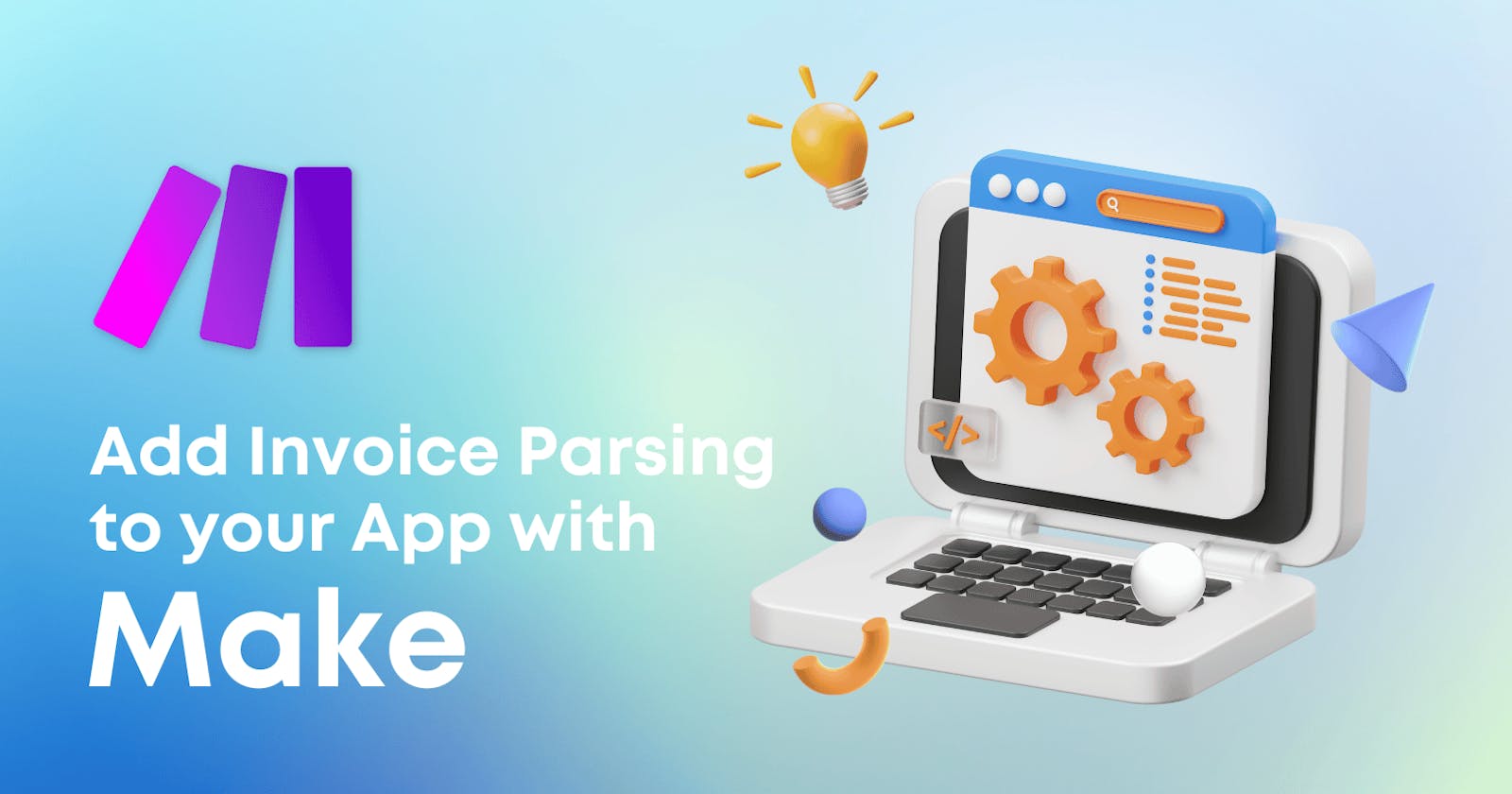In this step-by-step tutorial, we'll show you how to build and connect an invoice parser workflow in Make to your app or software. If you're looking to integrate other features into your app, we suggest reading Make's article on 5 ready-to-use AI solutions to build and optimize AI projects.
Build AI on Make with Eden AI
Eden AI was created for no-coders having difficulties with choosing the right AI provider and/or integrating several APIs. Managing multiple accounts for each app can be a tough job, but with Eden AI, you can connect and manage all your APIs on a single account. Since some AI providers can be complex to use, we wanted to simplify the “no code” part and make AI available to as many people as possible.
Eden AI allows you to solve multiple AI tasks on Make:
- Document parsing : extracting text from images and parsing invoice, receipt or resume to extract data
- Computer vision: detect faces, objects, logos, explicit content, etc.
- Text analysis : sentiment analysis, keyword extraction, summarization, etc.
- Speech recognition & Speech generation
Let's practice with Invoice parsing!
Just like Receipt and Resume Parsing, Invoice Parsing is a tool powered by OCR to extract and digitalize meaningful data, Computer Vision to identify structure of the document, and NLP techniques to pin down the fields. Invoice parser technology extracts key information from an invoice (.pdf, .png or .jpg format) such as the invoice ID, total amount due, invoice date, customer name, etc.
.png)
Invoice Parsing results on Eden AI
Invoice parser APIs help ensure data accuracy by avoiding errors that can occur during manual data extraction. Then, this information can be used for a variety of purposes and makes it easier to generate reports or export data to other applications and is often used in conjunction with other business management applications.
How to bring invoice parsing to your app using Make?
If you're looking for an easier and faster way to implement invoice parsing to your app, skip the tutorial and watch the video below, or simply access Make invoice parser template.
1. Connect your invoice storage
First, you’ll need to connect the source where your invoices are stored. It can be directly from emails you receive (Gmail, outlook, etc.) or it can be from cloud storage (AWS S3, Google Drive, etc.) or any other personal sources.
Let’s take Gmail for instance: you'll need to connect your Gmail account on the Watch Email module. Next, select the folder you want to be watched. Then, set up your criterias which can be:
read or unread emails (or both)
email addresses you want to watch
subject of the email
email content

2. Connect your invoice parser API key 🔑
Once you're sure that you will fetch all the invoices you may receive, you can connect the Eden AI Invoice Parser module to process the invoices:

Then, you can connect your Eden AI account by simply entering your API key which you will have found on the Eden AI platform beforehand:
.png)

3. Set up your invoice module
Once the connection is set, the configuration of the Eden AI Invoice module is very easy. First, you will need to plug the file from Gmail module, then choose the invoice engine you want to use along with the language of your invoice:

As you can see, the Eden AI module allows you to choose the best invoice providers by checking their prices and live testing their performances directly on Eden AI platform. As soon as the Eden AI Invoice module is set up, you will be able to process your invoices.
For each invoice parsed in the module, different fields will be extracted such as: invoice number, taxes, amounts, dates, customer and merchant information, line items, etc.

4. Store the extracted data
The structure of the answer is always the same, regardless of the supplier you choose or the invoice you analyse. That way, your scenario remains functional and you can take the information wherever you want (your ERP, Airtable, Google sheet, etc.).
Let's say you want to keep the results stored in a Google Sheet:
You can use the "Google Sheet Add a row" module, and configure it as follows.


Then, you can automatically add the extracted data in your spreadsheet:

Congrats 🥳 You're all set and ready to automate your invoice processing with Make!
If you're interesting in more low-code tools, have a look at our step-by-step tutorials on how to bring AI to your application with Power Apps, Google App Script, Retool, IFTTT, and n8n.